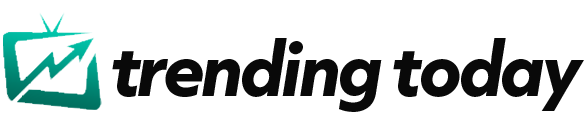Slow broadband is one of the biggest annoyances many of us face on a daily basis. Having a bad connection can disrupt how we work, play and stay entertained, along with causing issues for internet-powered devices such as video doorbells, smart speakers and even heating systems.
Having a solid connection matters more than ever. Luckily, if your internet feels slow and sluggish, there’s a quick trick to check how strong (or weak) your Wi-Fi really is in different spots around your home.
Virgin Media just shared some handy new Wi-Fi tips — including a lesser-known signal test that only takes a few seconds to perform.
“Want to know if your WiFi is really performing at its best?” the company said in a recent update.
“Checking your WiFi signal strength is a fast and simple way to see how stable your connection is and whether you’re getting the speeds you’re paying for.”
Most devices — MacBooks, Windows PCs, Android phones and more — can show your Wi-Fi signal strength, measured in decibels (dBm).
“Your dBm reading gives you a much more accurate picture of your WiFi or mobile signal,” Virgin added. “You can find it right on your phone or computer, usually tucked inside your settings, or through a signal-checking app. It only takes a minute and gives you a clear sense of how strong your connection really is.”
As a a quick guide, -50 to -60 dBm is a strong connection, ideal for fast speeds and smooth streaming. Head below -70 dBm and your signal is slipping into weak territory, which can lead to buffering, lag, and patchy coverage.
So, how do you see your reading and what do you need to do if things aren’t up to scratch?
READ MORE: Your most private WhatsApp chats may soon be exposed – new warning issued to millions
Virgin has this simple advice, which you can try.
How to check your Wi-Fi signal strength on Android: Go to Settings – Wi-Fi – tap your connected network and look for the dBm value.
Windows: Open Command Prompt then type: netsh wlan show interfaces. Press Enter and find the signal value (shown as a negative number, e.g., -60 dBm).
Mac: Hold the Option key. Then click the Wi-Fi icon in the menu bar, look for RSSI (your dBm reading).
iPhone : iOS doesn’t display dBm in settings. Download a Wi-Fi analyser app from the App Store to see your signal strength.
Not getting a great reading?
Virgin suggests a few quick fixes:
• Move closer to the router.
• Clear clutter from around your hub.
• Avoid placing routers near interference-heavy gadgets like microwaves, cordless phones, and baby monitors.
• Position your router centrally in your home.
• Check its age — if your router is more than five years old, it may be time for an upgrade.
It’s worth following this advice as a quick test can instantly reveal how good or bad things really are.