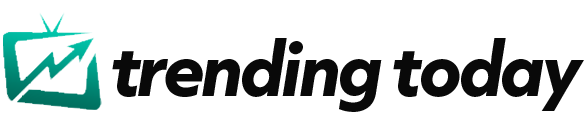In a push to boost privacy and protect accounts, WhatsApp is urging users to take six quick steps to secure their profiles. Outlined in the WhatsApp Help Center, these security tips are available to both iOS and Android users and can be done right away.
So what steps do you need to take? They urge that people do the following:
- Never share your registration code or two-step verification PIN with others
- Enable two-step verification and provide an email address in case you forget your PIN
- Set a voicemail password on your phone that’s difficult to guess to prevent anyone from accessing your voicemail
- Check your linked devices regularly. Tap Settings > Linked Devices to review all devices linked to your account. To remove a linked device, tap the device > Log Out > Log Out
- It’s possible to add WhatsApp to your Accounts Center. If you believe that someone else has access to the Facebook, Instagram, or Meta account in your Accounts Center, and has used one of those accounts to access your WhatsApp account, reach out to the Support team of the impacted account to help recover your account. You can also temporarily remove your WhatsApp account from Accounts Center until all of your accounts are secured. Learn more about Accounts Center here
- It’s also recommended to review your accounts by navigating to WhatsApp Settings > Accounts Center. If you notice a suspicious account in your Accounts Center, you can remove it by following the steps in this Meta Help Center article
If you have two-step verification enabled and receive an unexpected email asking you to reset your PIN or registration code, WhatsApp advises against clicking any links. Since you didn’t initiate the request, it could mean that someone is trying to gain access to your WhatsApp account using your phone number.
If however you see the message “Your phone number was registered with WhatsApp on a new device” when you open WhatsApp, they ask that you follow the onscreen steps to recover your account. You can also learn more about it through their account recovery page.
This is not the first time WhatsApp users have been hit with a warning. Written on the WhatsApp Help Center, it says that you need to be aware of a message that reads “This app is fake.”
It explains: “If you’ve received this Play Protect Warning from Google, you’re likely using an unofficial version of WhatsApp. Due to security concerns, Google may disable and uninstall these applications.
“Unofficial WhatsApp apps are altered versions developed by third-parties and violate our Terms of Service. We don’t support these apps because they put your privacy, security, and safety at risk.”
To make sure you’re using the correct app, WhatsApp advises Android users to uninstall any unofficial versions, visit their official website, download the official WhatsApp or WhatsApp Business app, and then re-register their phone number.” If you do this, WhatsApp warns: “We can’t guarantee that your chat history will transfer because WhatsApp doesn’t support unofficial apps.”